On 19 May 2020, the Multi-Ministry Taskforce outlined plans to exit the Circuit Breaker measures. Safe-Covid-ABC was introduced to all pre-schools, which includes safe-Access, safe-Behaviour and safe-Classroom.
Under safe-Access, all preschools are required to perform SafeEntry for their staff and children in school to restrict the access of visitors and to prevent the spread of Covid-19. This might sound easy on paper, but it might bring about operational nightmares for preschools. If preschools do not manage this process properly, their school entrance might be transformed into the long queue seen at most supermarkets in Singapore. This could also cause an unwanted problem with increased risk of infection at the entrance area.
Steps to perform SafeEntry
The steps in SafeEntry are simple.
- Scan QR code (generated by a business entity)
- Key in your NRIC number
- Click on the submit button
If you evaluate the above 3 steps, you will identify two main roadblocks that could slow down the check-in processes.
- Elderly parents or helpers who bring the students to school might not know how to use a QR code scanner to perform the SafeEntry check-in
- Manual entry of NRIC might contain errors
Fortunately, we can learn from the best practices from supermarkets to reduce overcrowding at your entrances. To overcome step 2, you can scan your NRIC barcode if you cannot perform SafeEntry on your own.
Consultation with the preschools
In my infectious disease workshops, learners discussed extensively on how to overcome this issue of overcrowding at the entrance and how to speed up the SafeEntry process. We came up with the following steps to improve your workflow.
Please feel free to improvise the steps below.
Step 1: Installing the barcode font in your system
To generate barcode, you will need to first download this font named CCode39. You can download the file by clicking here.
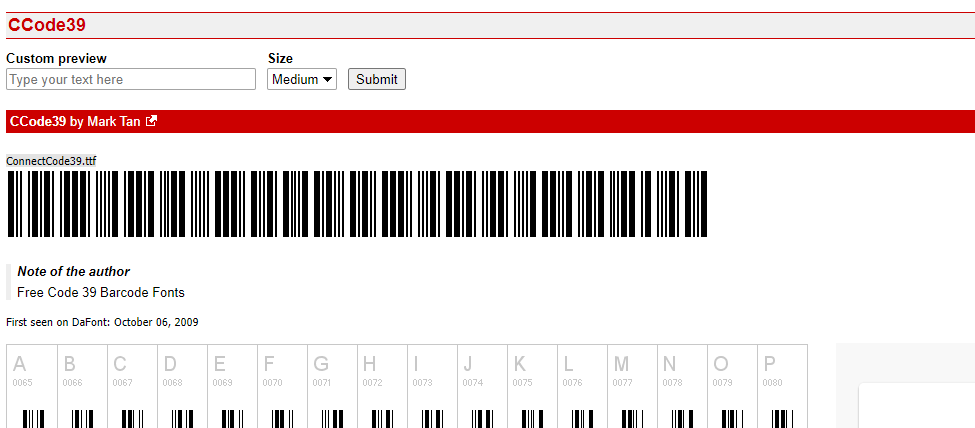
Next, you open the zip file and double-click on the file ConnectCode39.ttf
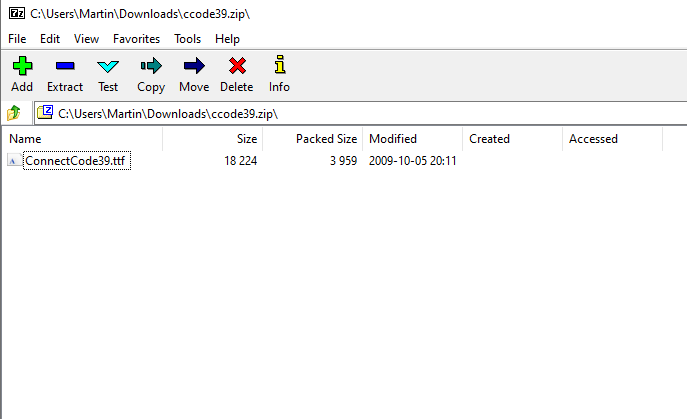
Next, you install the font into your system.
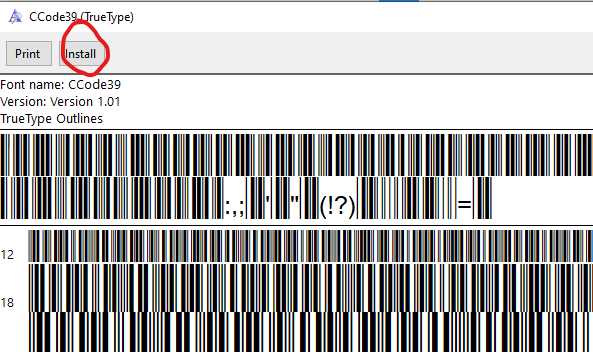
Once the font is installed, you are ready for the next step: generation of the barcode.
Step 2: Generation of barcode
With the font installed in your system, the next step is simple.
Download the excel template from here. I have pre-created a barcode generator with a NRIC/birthcert mask for your use.
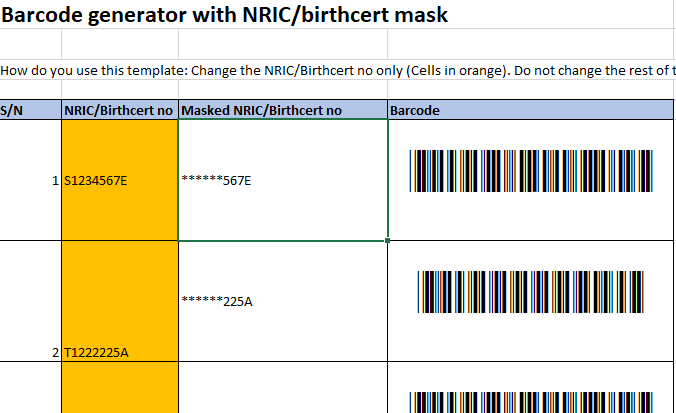
In your excel application, input the NRIC/birth cert of your student.
Prepare a laminated printout for every class.
Step 3: install a Barcode scanner keyboard in your device
You have to install a barcode keyboard in the SafeEntry check-in device.
- If you are using Android, you can install Barcode/NFC/OCR Scanner Keyboard from the Play Store.
- If you are an Apple user, you can install ScanKey .(Note: I am not an iPhone user. Let me know if this app works well for you 🙂 )
Once you have completed step 3, you are ready to go!
Completing SafeEntry at the backend
To minimise overcrowding at the entrance, SafeEntry should be done at the backend, after all the children check-in to the school. It can be performed by the administrator of the school.
Credit: Special thanks to Rayne from St James’ Church Preschool for showing our class on their best practices, and Katherine from Chinese Kindergarten for informing me about the barcode font.

Like!! Great article post.Really thank you! Really Cool.
Hello, I enjoy reading all of your article. I wanted to write a little comment to support you. Bonnie Raymund Rube
Very good article. I am dealing with many of these issues as well.. Esta Erhard Calysta